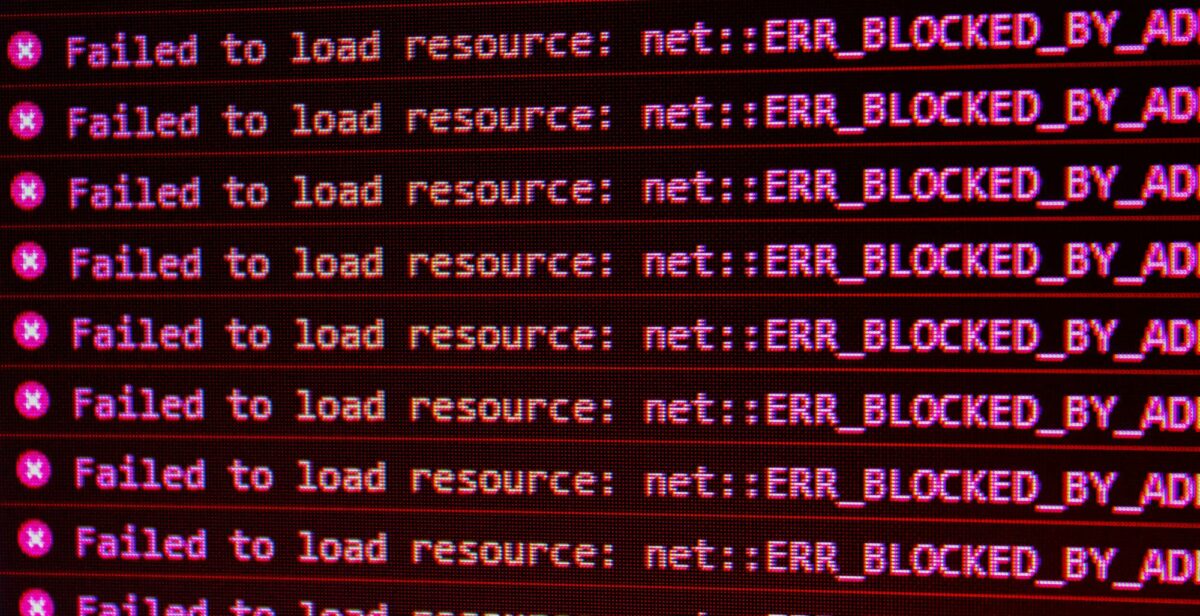Having been in the WordPress space for 15 years I’ve seen my fair share of WordPress problems. In this post I’ll run through a few common ones, a general approach to fixing them and some tips on avoiding them.
There are a number of common WordPress errors that users may encounter. Here are a few of the most common:
- Error establishing a database connection: This error occurs when WordPress can’t connect to the database. This can be caused by a number of things, including a misconfiguration of the database, a problem with the hosting server, or a problem with the WordPress installation. It’s unusual to happen out of the blue if the server isn’t down, but it can happen if the files have been compromised or the server is under stress.
- White screen of death: This error occurs when WordPress fails to load the front-end of the website. This can be caused by a number of things, including a conflict between plugins, a problem with the theme, or a problem with the WordPress core files. Again it would be rare for this to happen out of the blue, so as long as you have a good process for managing updates if it happens during an update you can roll it back (see How to Avoid WordPress Update Anxiety With an Updates Process)
- 500 Internal Server Error: This error occurs when WordPress encounters an internal error. This can be caused by a number of things, including a problem with the hosting server, a problem with the WordPress installation, or a problem with the WordPress core files.
How to Fix WordPress Errors Generally
If you encounter a WordPress error, there are a few things you can do to try to fix it. Before doing anything make sure you take a backup and follow the advice on this post for details on how to do that.
- Check your error logs: WordPress keeps a log of errors that occur on your website. You can check this log to see if there are any clues as to what’s causing the error. Your WordPress support person or developer can help you with this.
- Disable plugins: If you’ve recently installed a new plugin, it’s possible that the plugin is causing the error. Try disabling the plugin to see if that fixes the problem. If you need to, you can manually disable plugins by finding the folder under wp-content/plugins and just add a full stop to the folder name – this will disable it temporarily.
- Switch to a default theme: If you’ve recently changed your theme, it’s possible that the theme is causing the error. Try switching to a default theme to see if that fixes the problem. I don’t like to have too many excess themes kept in a WordPress install but I generally leave the most recent core WordPress theme there (currently Twenty Twenty Three) just for scenarios like this.
- Contact your hosting provider: If you’ve tried all of the above and you’re still having problems, you should contact your hosting provider for help. They may be able to identify the problem and fix it for you. This type of stuff could potentially be out of scope for a hosting service but I often find that good hosts will help out where they can, especially if they quickly work out what’s wrong.
Preventing WordPress Errors
Of course the best thing you can do is to avoid getting the error in the first place. There are a few things you can do to prevent WordPress errors:
- Use a Trustworthy Managed WordPress host – see this article.
- Have a solid upgrades and backups process so you know the site is regularly kept up to date – see this article.
- Use less plugins where possible and only use plugins from reliable developers (i.e. the popular ones).
- Include a security plugin on your site so you are on top of security issues – see this article.
- Avoid excessive load on your server, that can often cause sites to go down – see this article.
Conclusion
WordPress errors can be frustrating, but they’re not always a cause for alarm. By following the tips in this article, you can help to prevent errors in the first place and fix them quickly if they do occur.
If you are an Australian business who wants help with WordPress check out our plans here. If you are interested in more content like this, check out the rest of the WP Master blog.
Photo by David Pupăză on Unsplash
- A simple guide to WordPress SEO - May 25, 2023
- Common WordPress Errors and How to Fix Them - May 25, 2023
- What To Do If Your WordPress Website Is Down - May 25, 2023